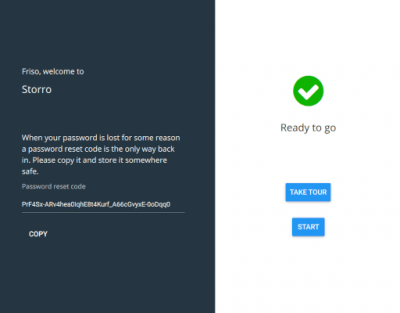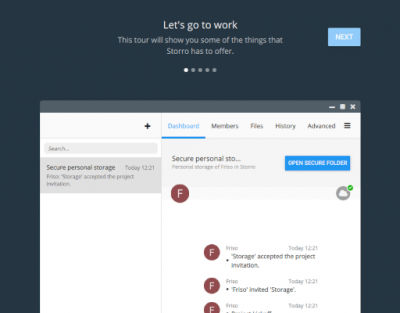Instructions for creating the Storro Citrix package for users
Your organization has chosen -or has been invited by another party- to securely exchange files with Storro. To ensure that the right people within your organization have access to this information and can supply data themselves, the Storro application needs to be installed and offered locally.
For the Admin
In the email that you or one of your employees has received from us, there is a link to download the Storro application. If you click on this, a browser screen will open. Your operating system will be detected automatically. If this does not match the environment the application will run on, click the Show other platforms button. Then click the download button.
For the Admin
Run the Storro application under the following arguments:
Storro.exe --jail "USERSHOMEDIR\StorroDataDir" –nokeychain
USERHOMEDIR will have to be replaced here with the actual home directory of the user, for example H:\
Storro communicates over ports 80 and 443. Preferably also open port 35784 because TLS connections have slightly higher performance.
For the User
After you have been given access to the application, you can create an account in Storro yourself. You will be prompted to create an account on the first startup. If you have not created an account before (on another laptop or desktop), click here on New User.
For the User
After clicking on New User, you will be taken to the screen to register your user account. This also requires the registration code from the email you received from us. Copy this (with Ctrl+C) from the email and paste (with Ctrl+V) in the field in the application. You will be asked to create a password. Optionally, you can have this password saved in the keychain, so that you can log in in the future without entering this password.
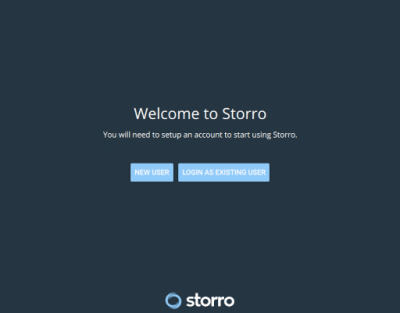
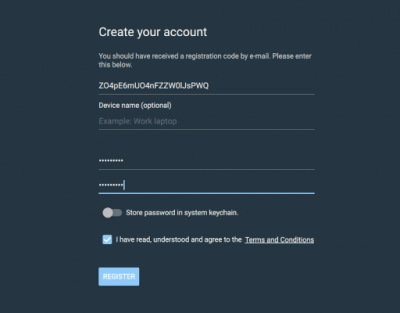
For the User
Your account has been created! It is important to note that Storro cannot reset your password. You can only do this with the password reset code that is shown after registering. Please keep this code safe. You can now start using Storro. If desired, you can first start a short tour for an explanation of Storro’s functionality.